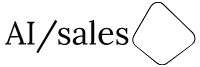As an AI language model, CHATGPT does not have built-in email automation functionality. However, you can use external tools and platforms, such as Excel and an email service provider, to automate the process of sending personalized emails generated by CHATGPT. Here’s an example of how you can use Excel to automate email generation and sending using CHATGPT:
Prepare your data in an Excel spreadsheet
First, you need to prepare your data in an Excel spreadsheet. This could include information such as recipient’s name, email address, and any other data points that you want to use to personalize your emails. Make sure that your data is organized in a way that is easy to work with, such as having one row per recipient and one column per data point.
Set up your email service provider
Next, you need to set up an email service provider that supports automation and can integrate with Excel. There are several email service providers that offer this functionality, such as Mailchimp, HubSpot, or ActiveCampaign. Make sure to follow the specific instructions for your chosen email service provider to set up your account and integrate it with Excel.
Use Excel formulas to generate personalized email content
Once you have your data and email service provider set up, you can use Excel formulas to generate personalized email content using CHATGPT. For example, you could use the CONCATENATE function to combine different data points into a personalized message, and then use the CHATGPT API to generate natural language responses based on the input message.
Here’s an example of how you can use the CONCATENATE function and CHATGPT API to generate personalized email content in Excel:
=CONCATENATE(“Hi “,A2,”, I hope this email finds you well. “,B2,”We wanted to reach out to you about “,C2,”. Can you provide any more information about your current challenges in this area?”)
In this example, the formula generates a personalized message that includes the recipient’s name (in cell A2), a greeting, and a request for more information based on a specific data point (in cell C2). This message can then be passed to the CHATGPT API to generate a natural language response.
Use Excel macros to automate email sending
Finally, you can use Excel macros to automate the process of sending the personalized emails to your recipients. Excel macros allow you to automate repetitive tasks by recording a series of actions and then playing them back with a single click. You can use macros to automate the process of generating the personalized email content and then sending it through your email service provider.
Here’s an example of how you can use an Excel macro to automate the process of sending personalized emails generated by CHATGPT:
- Start recording a macro by clicking on the “Developer” tab in the Excel ribbon, selecting “Record Macro,” and giving your macro a name.
- With the macro recording, perform the actions that you want to automate, such as selecting the data range, generating personalized email content using CHATGPT, and sending the email through your email service provider.
- Stop the macro recording by clicking on the “Developer” tab and selecting “Stop Recording.”
- Save your macro and assign it to a button on the Excel toolbar so that you can easily run it whenever you need to send personalized emails.
With this automation process in place, you can generate personalized emails using CHATGPT in Excel and then send them to your B2B clients automatically through your email service provider.
Step by step how to automate Excel for emails provided by ChatGPT AI:
- Open a new Excel sheet.
- In cell A1, enter “Name”.
- In cell B1, enter “Email”.
- In cell C1, enter “Topic”.
- In cell D1, enter “Message”.
- In cell A2, enter the name of your first recipient.
- In cell B2, enter the email address of your first recipient.
- In cell C2, enter the topic you want to personalize the email for.
- In cell D2, enter the following formula to generate the personalized message using CONCATENATE and CHATGPT:
=CONCATENATE(“Hi “,A2,”, I hope this email finds you well. We wanted to reach out to you about “,C2,”. Can you provide any more information about your current challenges in this area?”)
- Highlight the cell D2 and then click on the “Insert” tab in the Excel ribbon.
- Select “Text Box” from the “Text” section of the ribbon.
- Click on the sheet to create a text box and resize it to fit the generated message.
- With the text box selected, right-click and select “Format Shape”.
- In the “Shape Options” tab, set the fill to “No Fill” and the line to “No Line” to make the text box transparent.
- Save the Excel sheet.
| A | B | C | D |
|---|---|---|---|
| Name | Topic | Message | |
| ———- | ————————– | ———————— | —————————————————————————————————————————————————– |
| John | john@example.com | New Product Launch | Hi John, I hope this email finds you well. We wanted to reach out to you about New Product Launch. Can you provide any more information about your current challenges in this area? |
| Sarah | sarah@example.com | Marketing Campaign | Hi Sarah, I hope this email finds you well. We wanted to reach out to you about Marketing Campaign. Can you provide any more information about your current challenges in this area? |
| David | david@example.com | Sales Training Program | Hi David, I hope this email finds you well. We wanted to reach out to you about Sales Training Program. Can you provide any more information about your current challenges in this area? |
=CONCATENATE(“Hi “,A2,”, I hope this email finds you well. We wanted to reach out to you about “,C2,”. Can you provide any more information about your current challenges in this area?”)
To generate the personalized message for each recipient, you can drag the formula in cell D2 down to the rows below. The CONCATENATE function will automatically update the name and topic for each recipient in the message.